Looking for help?
Find answers to your questions
"Incorrect password" while viewing Yeewise cameras from App
The Yeewise security camera systems have 2-layer of security password.
1. The NVR device password (AKA the admin password)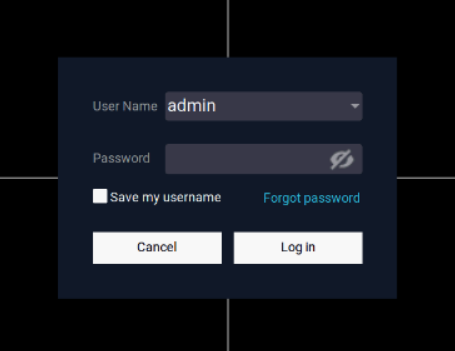
Each time you access the NVR menu, it requires the admin password. Without a device password, users will be locked out.
Device admin password can be set when you follow the 1st time initial setup, or at any time in System setting - Account/App.
This is very important and we suggest you to set and remember your admin password at 1st time.
This device password (device lock) is local and it locks access to your NVR, no matter whether your NVR has Internet connection or not.
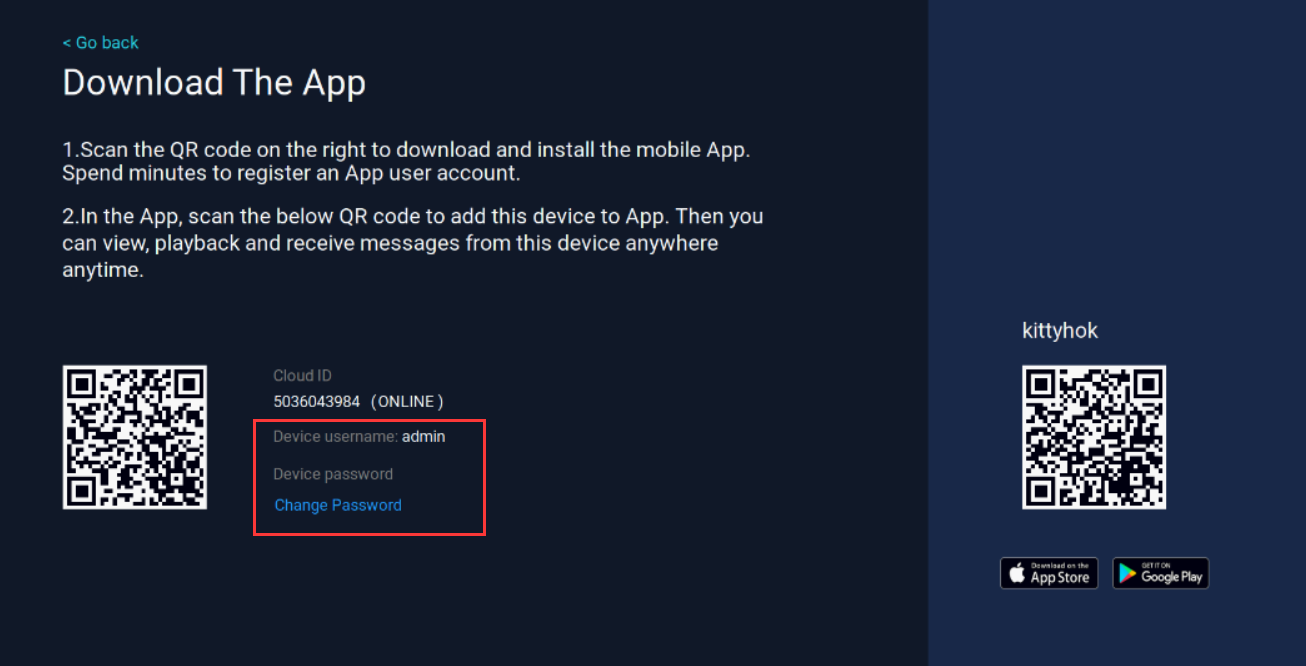
2. App login password
Like using any Internet service, using WallPixel App requires you to create an user account.

Your App user account is normally an email address or a phone number; and the password is the code protecting your user account.
If you don't have a WallPixel App user account, tap Register to create an user account.
The App user account is different from your device admin password. They are 2 sets of combinations.
The NVR admin password is a local password locking your NVR; the App user account password is an Internet password locking access to your WallPixel user account.
3. The connection
The connection between App user account and the NVR/ camera is based on Cloud ID.
The Cloud ID is an unique ID number of a Yeewise NVR or camera. On most NVRs/ cameras, you can find a QR code indicating the device's Cloud ID. You can also find the Cloud ID on NVR screen's right bottom corner.
To access the Cloud ID corresponding device, you need to provide the device password. Without the password, you will be locked out.
As advised in the manual, when you add the NVR/ Camera to the App, you are lead to provide the admin password,

The password here refers to the NVR/ camera's admin password, not the App user password.
Provide your admin password, you will be able to view the cameras remotely from the App.
If you are an authorized user by the administrator, provide your user name and your password.
4. Update device password
If you've changed your admin password lately, you need to update it to the App.
 =>
=> =>
=>
Privacy tips
- Does XMARTO know my device admin password?
No we don't. The device password is a local password you set in the initial setup. We cannot know that.
If you forgot the password, the only way is to hard reset it.
About how to reset password, please contact support@yeewise.com
The hard reset can be done only by yourself, with the hardware in hand. - Does XMARTO know my App user password?
No we don't. Any App attempts to collect user's password will not be approved by App Store or Google Play.
If you forgot the App user password, the only way is to tap "Forget password" and follow steps to reset password, or simply create another user account. - If someone hacks my App user account, what should I do?
That never happened. But if you believe someone hacked your App user account, the 1st thing to do is tap "Forget password" in App to reset your user password; or contact support@yeewise.com to know how-to hard reset your device password. Any of the 2 password reset will lock the access immediately.
For standalone cameras, please change the device password in device setting; or hold reset button to reset the camera and set it up again.
For NVR or NVR systems, the way of hard resetting password is not public. Please contact support team with your order # to learn how to reset NVR admin password.
Relax, it's almost impossible to happen.
If you have any further question, please contact support team via support@yeewise.com.
Scroll To TopScroll To Top
















